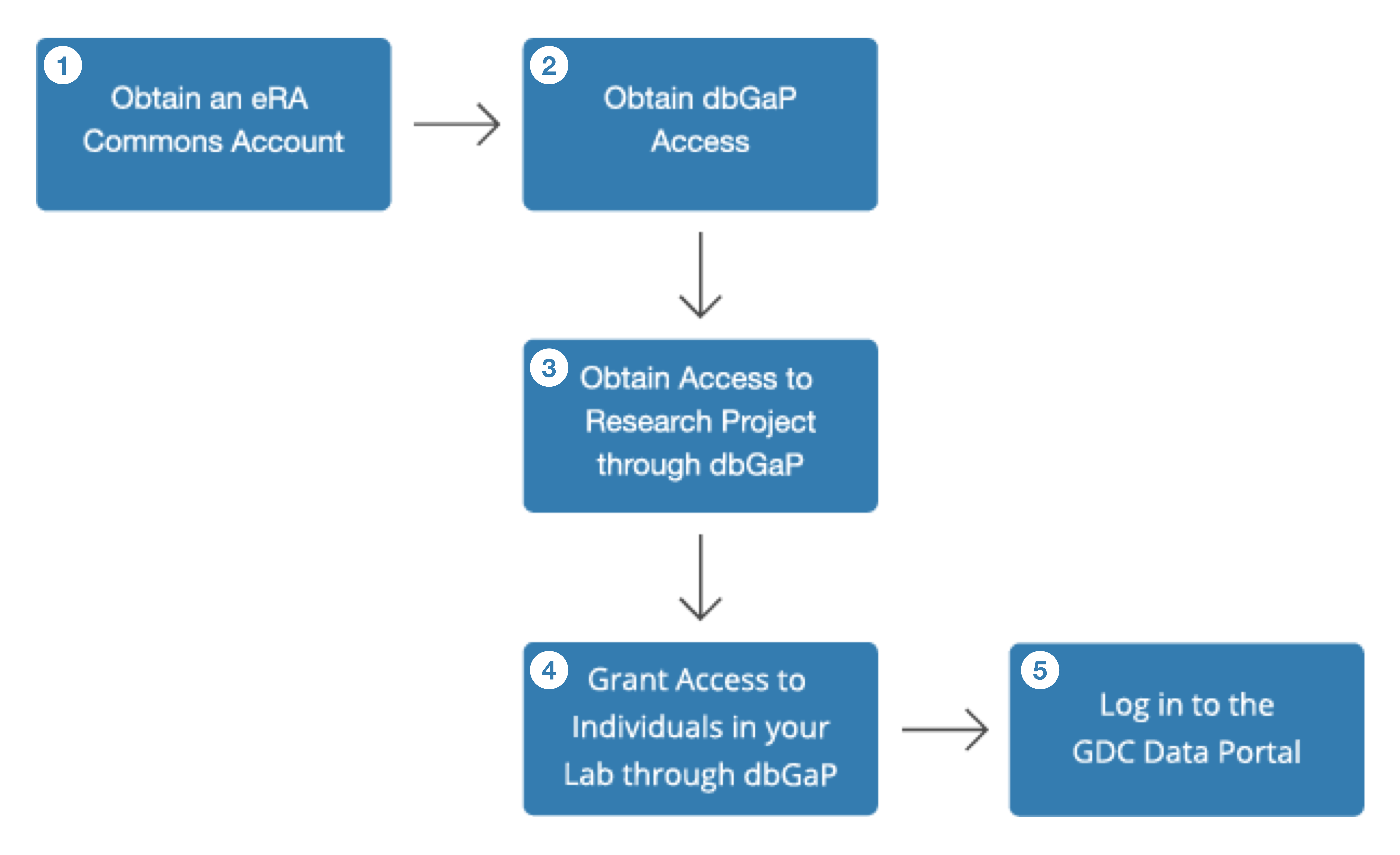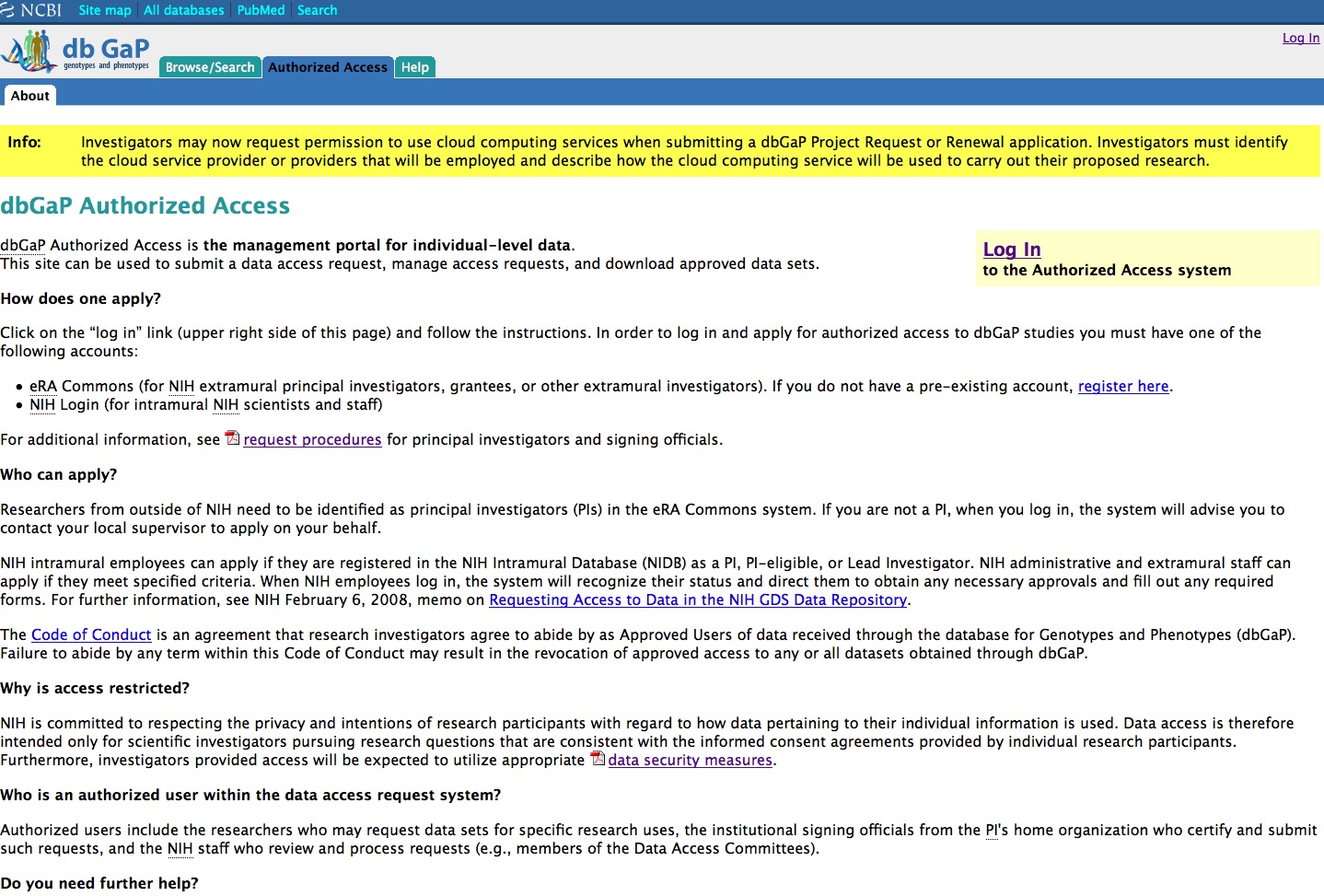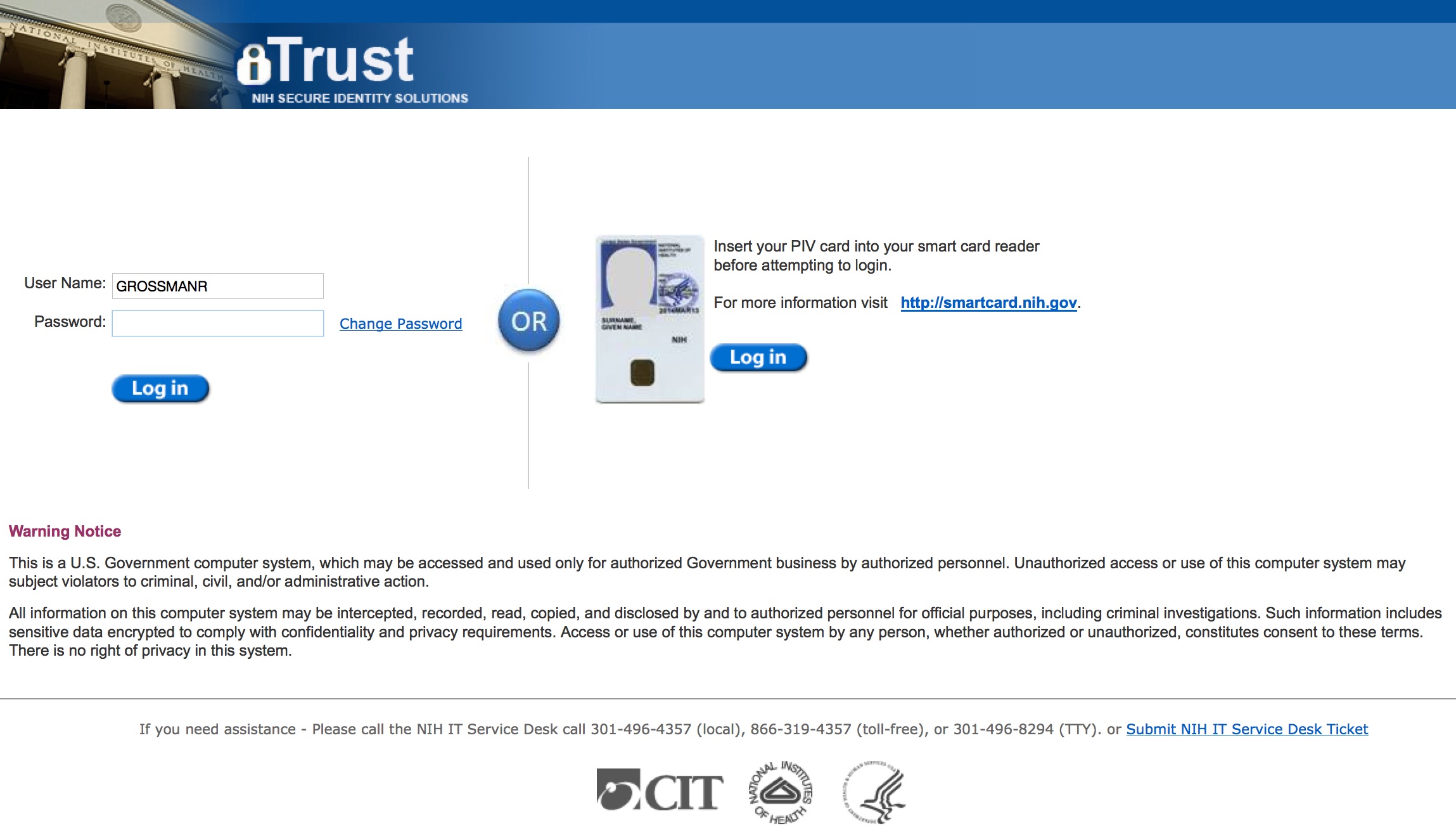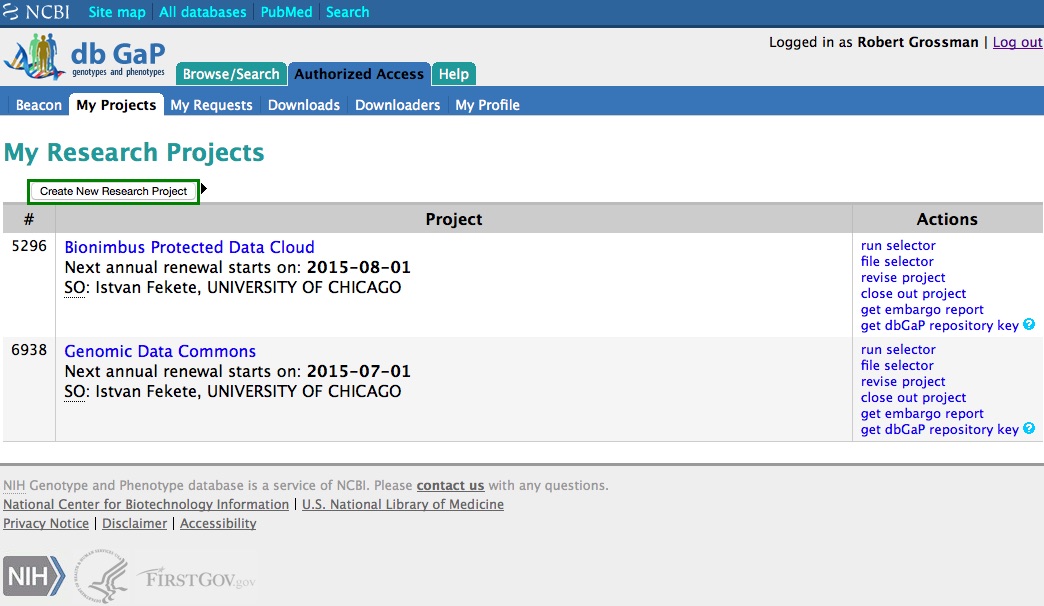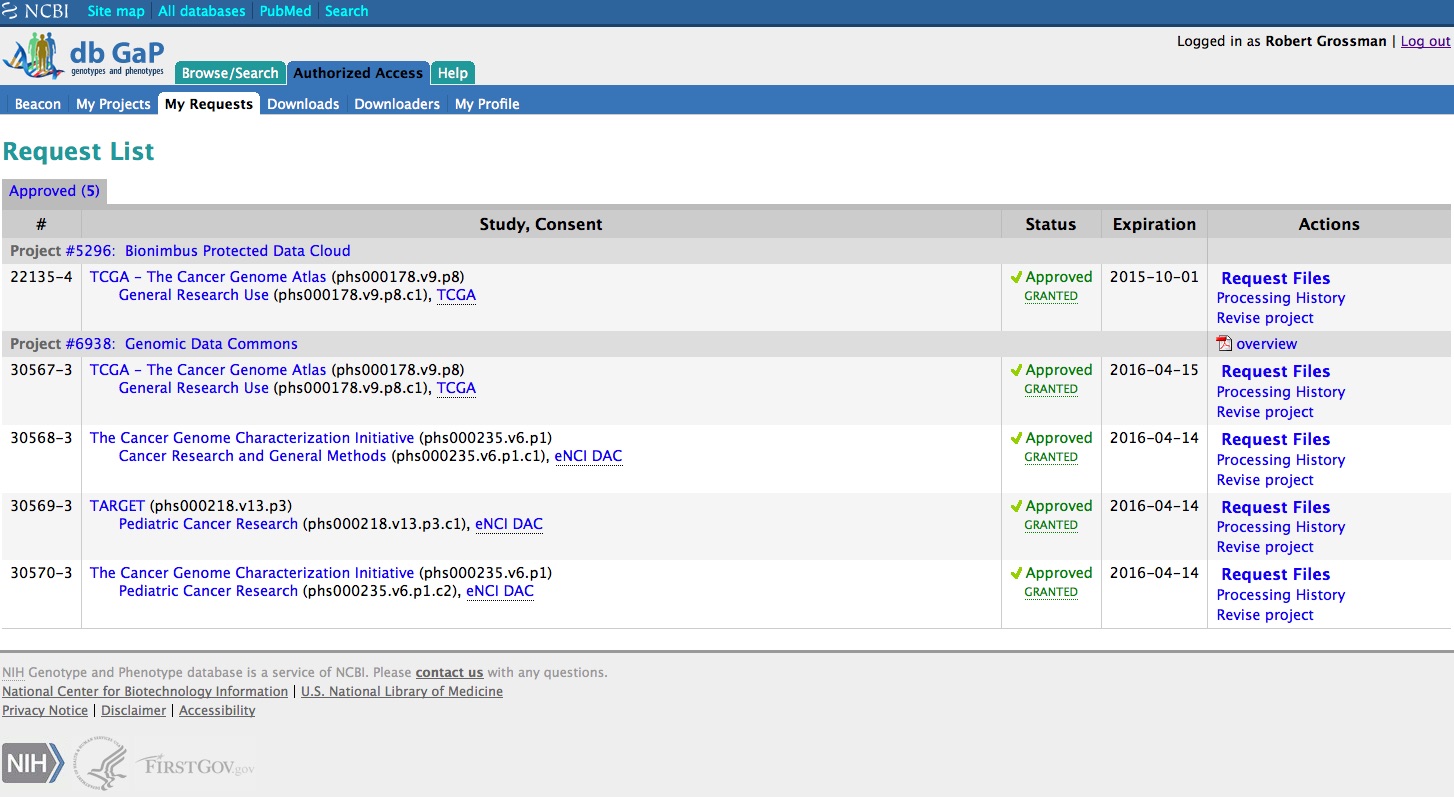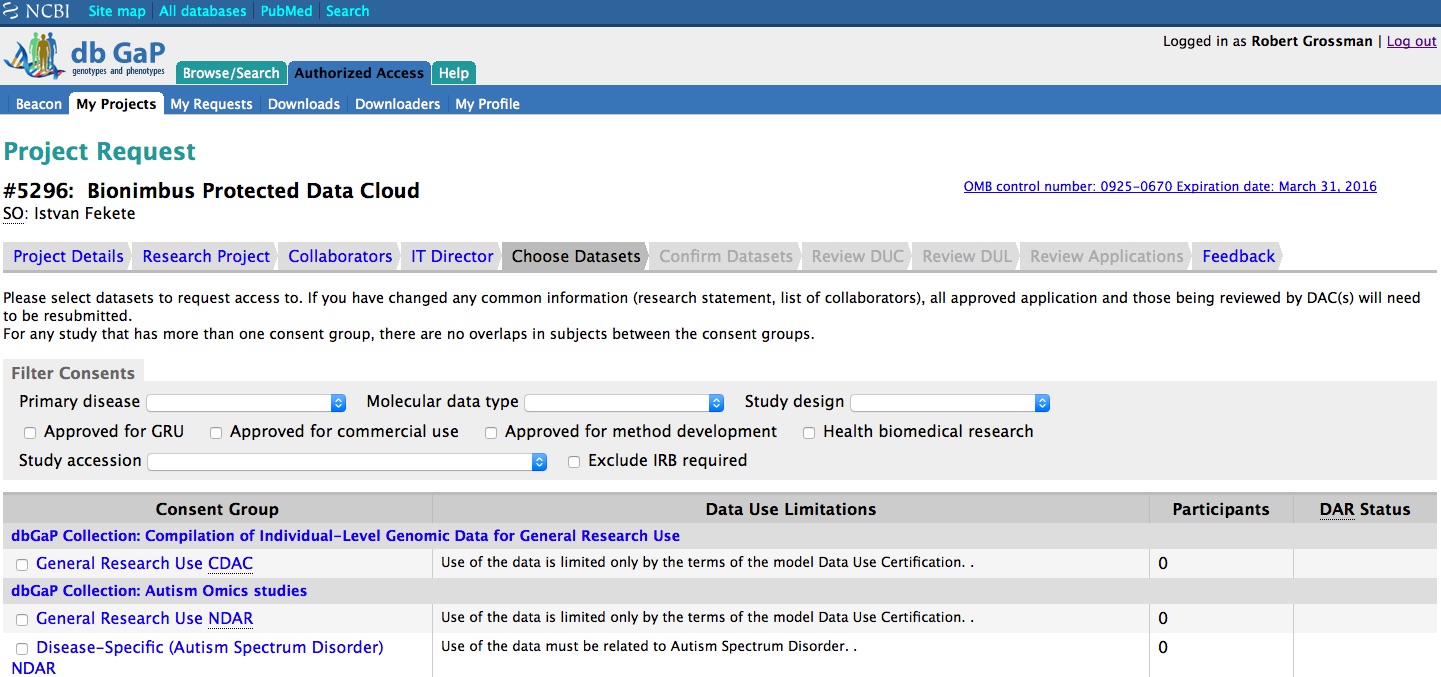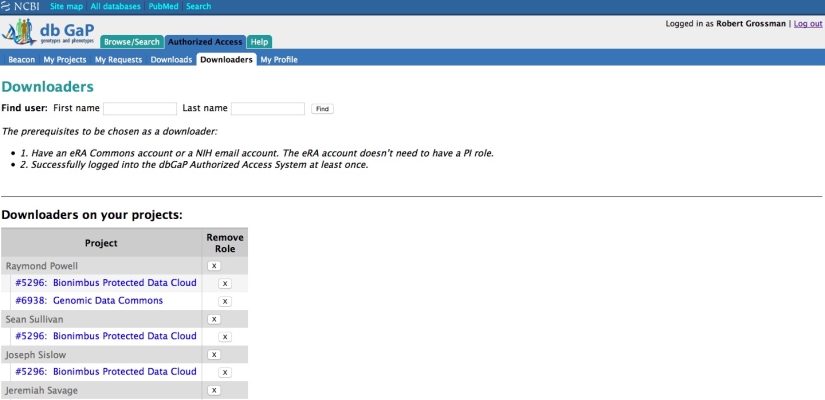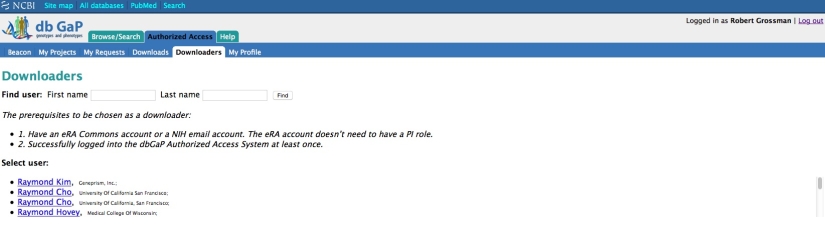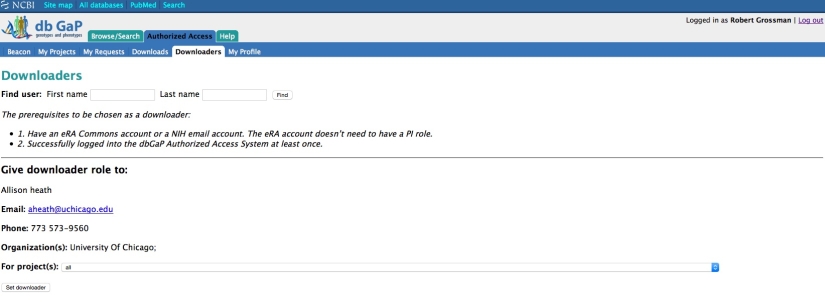Controlled Data Access Process
In order to obtain access to controlled data available in the GDC, PIs must first obtain an NIH eRA Commons account and then obtain authorization to access the data through the NIH database of Genotypes and Phenotypes (dbGaP). Once a PI has obtained an eRA Commons account and dbGaP access, they can grant access to lab members and log in to the GDC Data Portal and download the controlled data sets for which they have access.
1. Obtaining an eRA Commons Account
To obtain dbGaP access, navigate to the eRA Commons Access site. Learn about eRA Commons and how to register an organization or institution, as well as how to obtain an eRA Commons account at the eRA Commons Frequently Asked Questions (FAQ) site. A list of other helpful links to learn more about the eRA Commons process include:
- eRA Commons Frequently Asked Questions (FAQs)
- eRA Help and Tutorials
- NIH / eRA Helpdesk/Ticketing System
NOTE: Researchers working with academic institutions can often get help from those institutions to navigate the eRA application process.
2. Obtaining dbGaP Access
To obtain dbGaP access, navigate to the dbGaP Authorized Access site and follow the instructions. A list of other helpful links to learn more about the dbGaP process include:
- VIDEO: dbGaP: Apply for Controlled Access Data
- dbGaP: Frequenctly Asked Questions (FAQs)
- dbGaP Helpdesk
3. Obtaining dbGaP Access for a Research Project
Obtaining dbGaP access for a research project involves:
- Logging into dbGaP
- Creating (or revising) a research project in dbGaP
Logging into dbGaP
Once a researcher has access to dbGaP, they can go to the dbGaP Login Page and login in the upper right with their eRA Commons username and password:
This will take a researcher to the NIH Secure Identity Solutions Login Page:
Creating (or Revising) a Research Project in dbGaP
Once a researcher is logged into dbGaP, they will see the “My Projects” page which allows them to create a new research project (follow the required steps after hitting “Create New Research Project”) or revise their project to request data access (“Revise Project” link on the right):
A researcher can check and see whether their research project has data access by going to the “My Requests” tab. They should see “Approved” under the status.
If a researcher does not see the project as approved under their research project, they can choose the “Datasets” Tab, select the project, click “Add Selected and Continue” at the bottom of the page, and walk through the required steps.
4. Granting Access for Other Individuals in a Lab
Once a researcher has an accepted research project and obtained access to the project data, they can provide access to other members of their lab who will require GDC accounts. To do so, the researcher can go to the “Downloaders” tab:
Downloaders Tab
The lab member a researcher is giving access to must have a) an eRA Commons account and b) successfully logged into the dbGaP Authorization System at least once using their eRA Commons account (https://dbgap.ncbi.nlm.nih.gov/aa/wga.cgi?page=login). The researcher can use the “Find User” fields for First Name and Last Name. Approved lab members will appear in the resulting list. NOTE: There is a small scroll bar on the right that can be easily missed.
Downloaders Page User Selection
Select a lab member's name, and add them to the project by hitting “Set Downloader.”
Downloaders Page Set Downloaders
Team members that have an approved dbGaP account will receive a welcome e-mail:
dbGaP Welcome E-mail
Dear [USER NAME],
This email was generated by the National Center for Biotechnology Information Genotypes and Phenotypes Database (NCBI dbGaP) Data Access Request system at the National Institutes of Health.
You have been approved by [PRINCIPAL INVESTIGATOR] for dbGaP downloader privileges. You are permitted to access the system and download data on behalf of your PI in accordance according to governing policies and procedures. Please refer to the dbGaP Code of Conduct to review NIH's expectations for your conduct and your stewardship of dbGaP research data sets.
If you have any questions regarding Controlled Access Portal please contact NCBI dbGaP help desk at dbgap-help@ncbi.nlm.nih.gov. Please do not reply to this message.”
5. Logging into the GDC Data Portal
Once a researcher has an approved dbGaP account, they can go to the GDC Data Portal and login at the top right of the screen. This will allow them to download the controlled datasets that they have access to from the GDC Data Portal. It will also allow them to download a token that can be used with the GDC Data Transfer Tool.
NOTE: It may take up to 24 hours for the GDC to sync with dbGaP. Please allow this time after receiving dbGaP authorization before attempting to access the study’s data on the GDC.